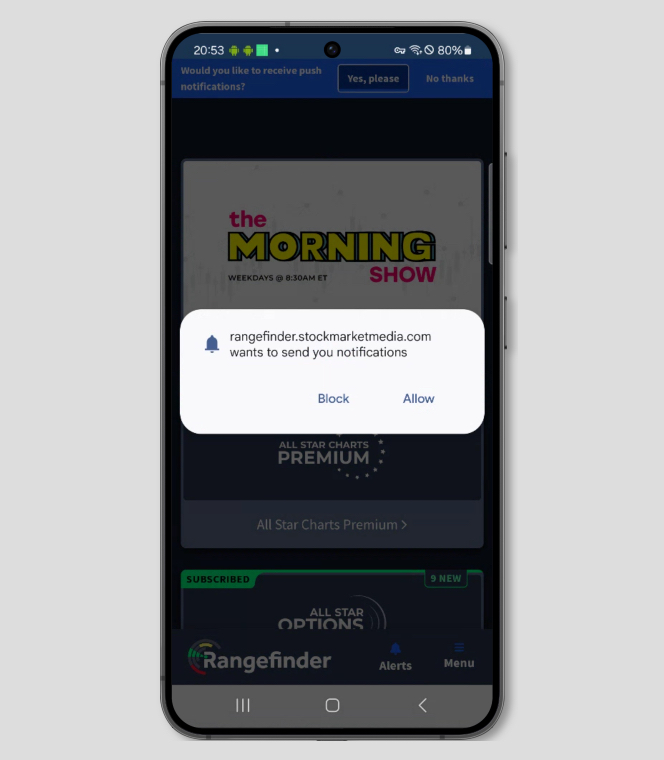For iOS
Step 1 - Add to homescreen
Tap the share icon, as pictured below.
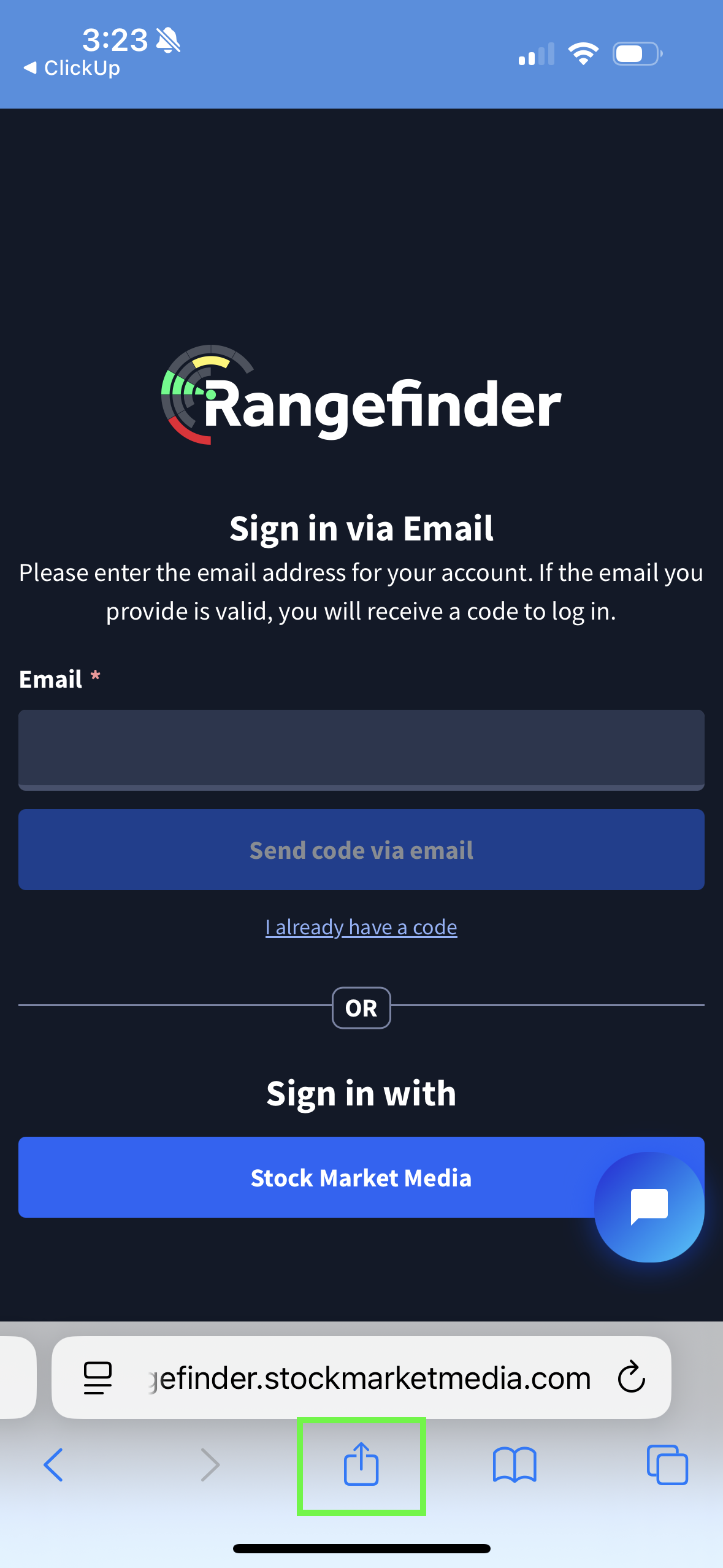
Select "Add to Homescreen" from the list of actions.
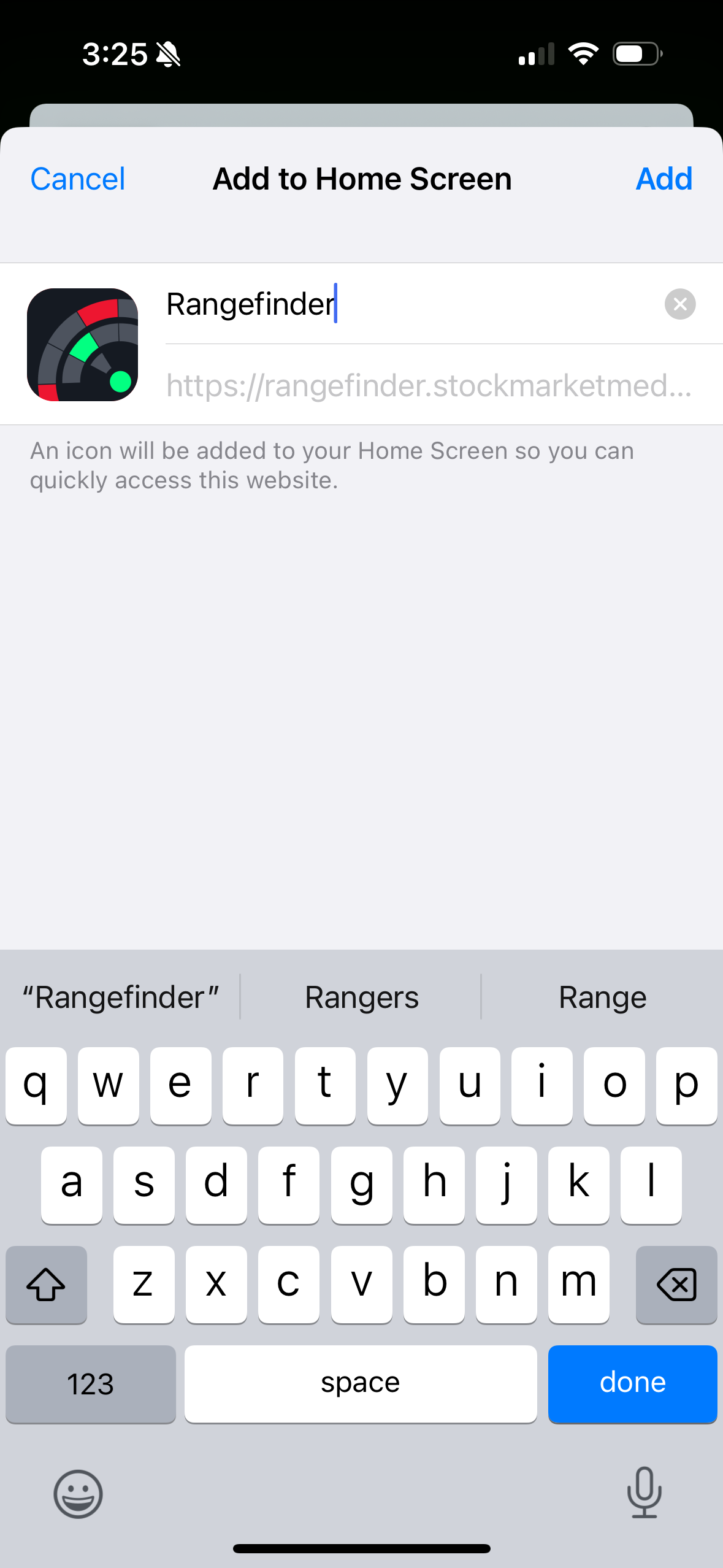
Set name and URL if needed, then select "Add."
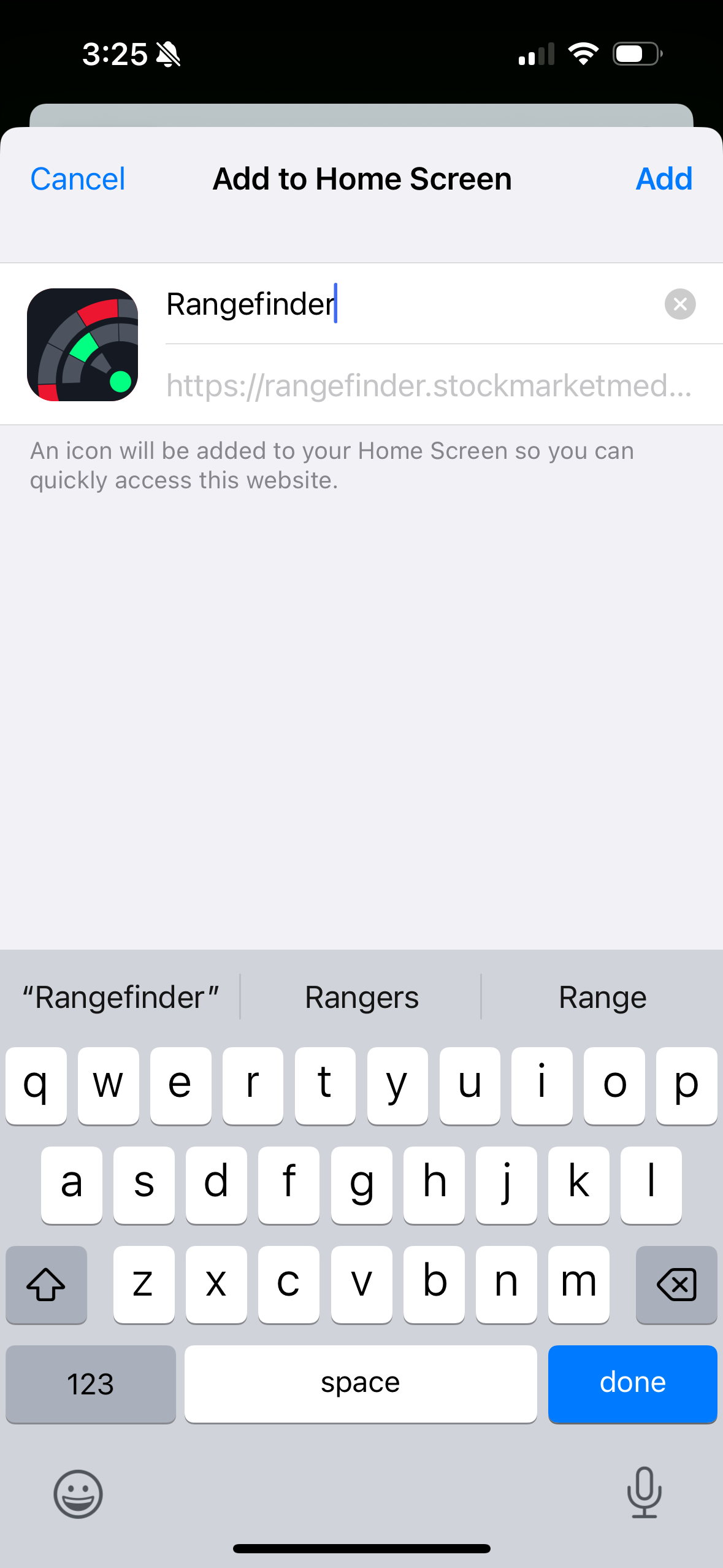
Step 2 - Launch from homescreen

Step 3 - Click "yes" to notifications and then "Allow"
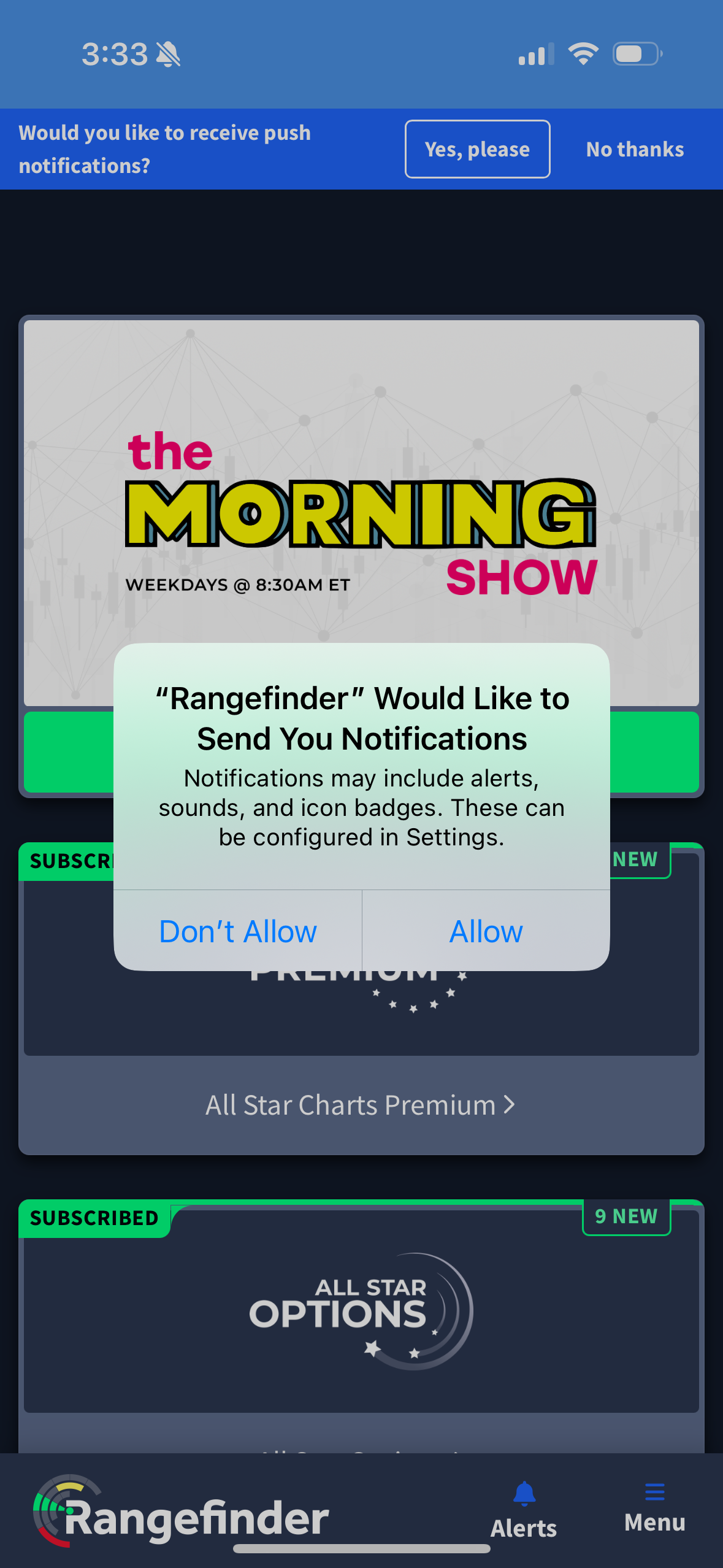
For Android
Lorem ipsum dolor sit amet.
Step 1 - Add to homescreen
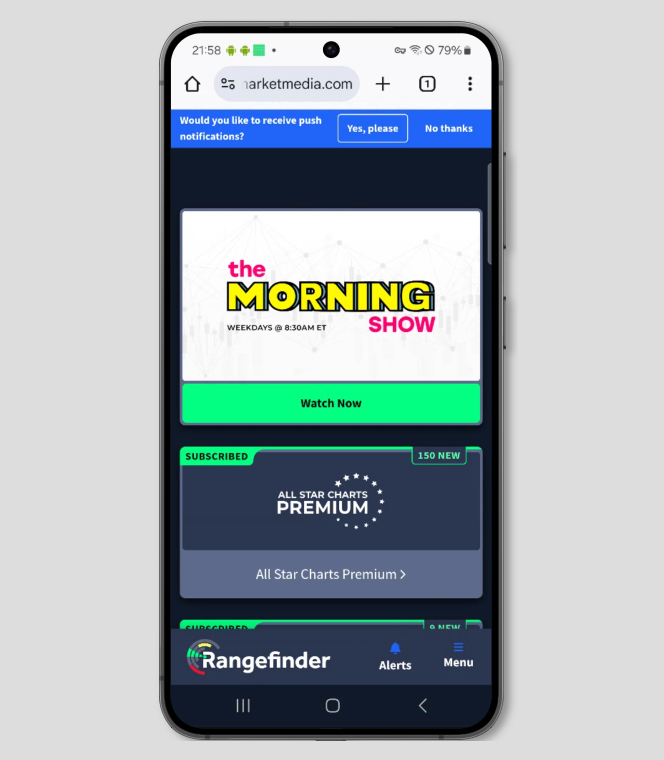

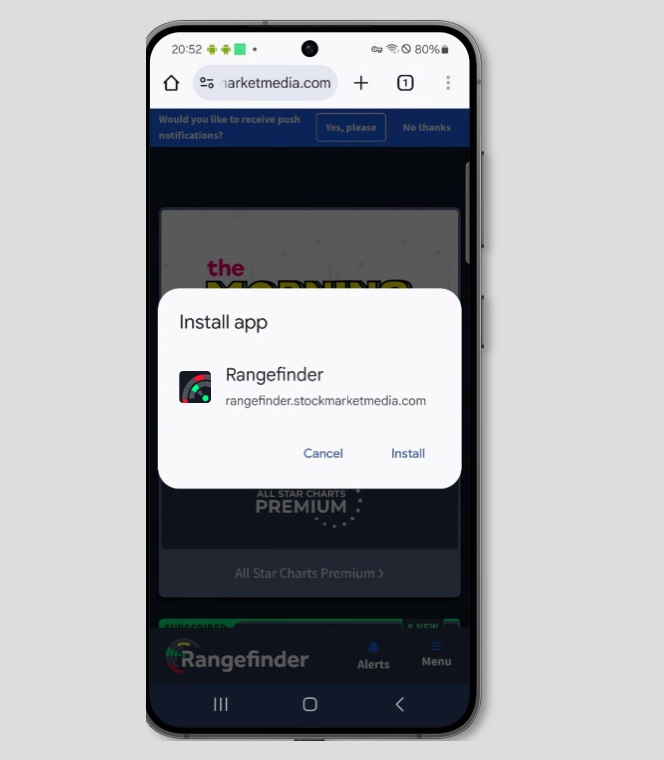
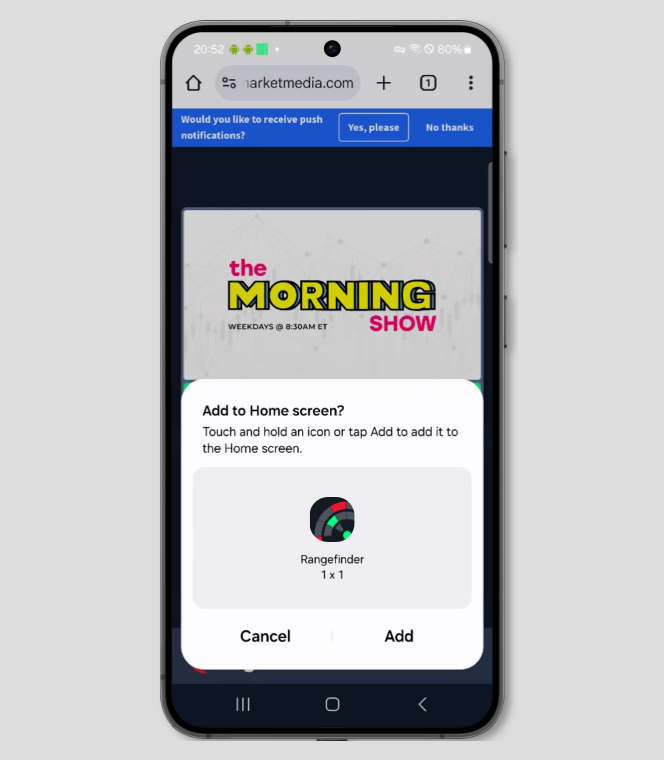
Step 2 - Launch from homescreen
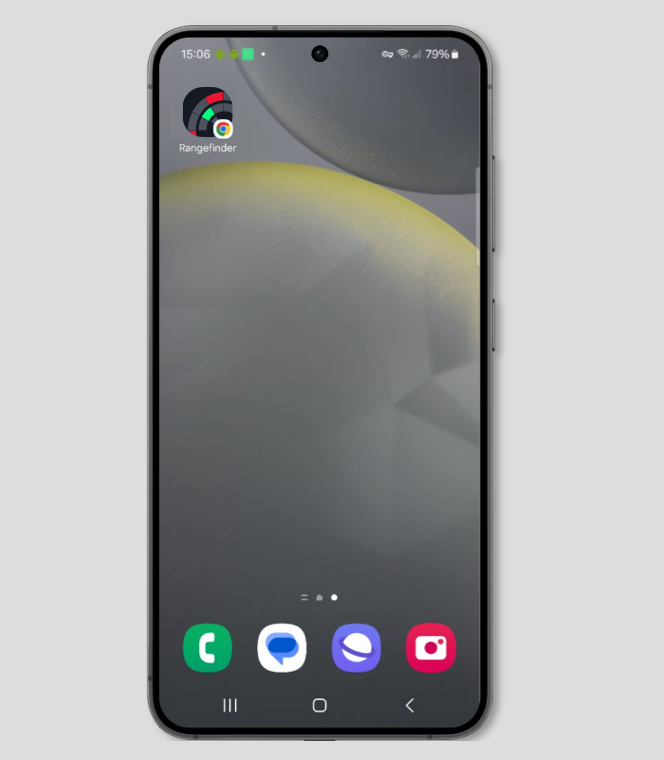
Step 3 - Click "yes" to notifications and then "Allow"